AWS-Organization
Create AWS Organization
- Search for AWS Organizations in the AWS Console
Add/Create Account
-
Click Create Organization
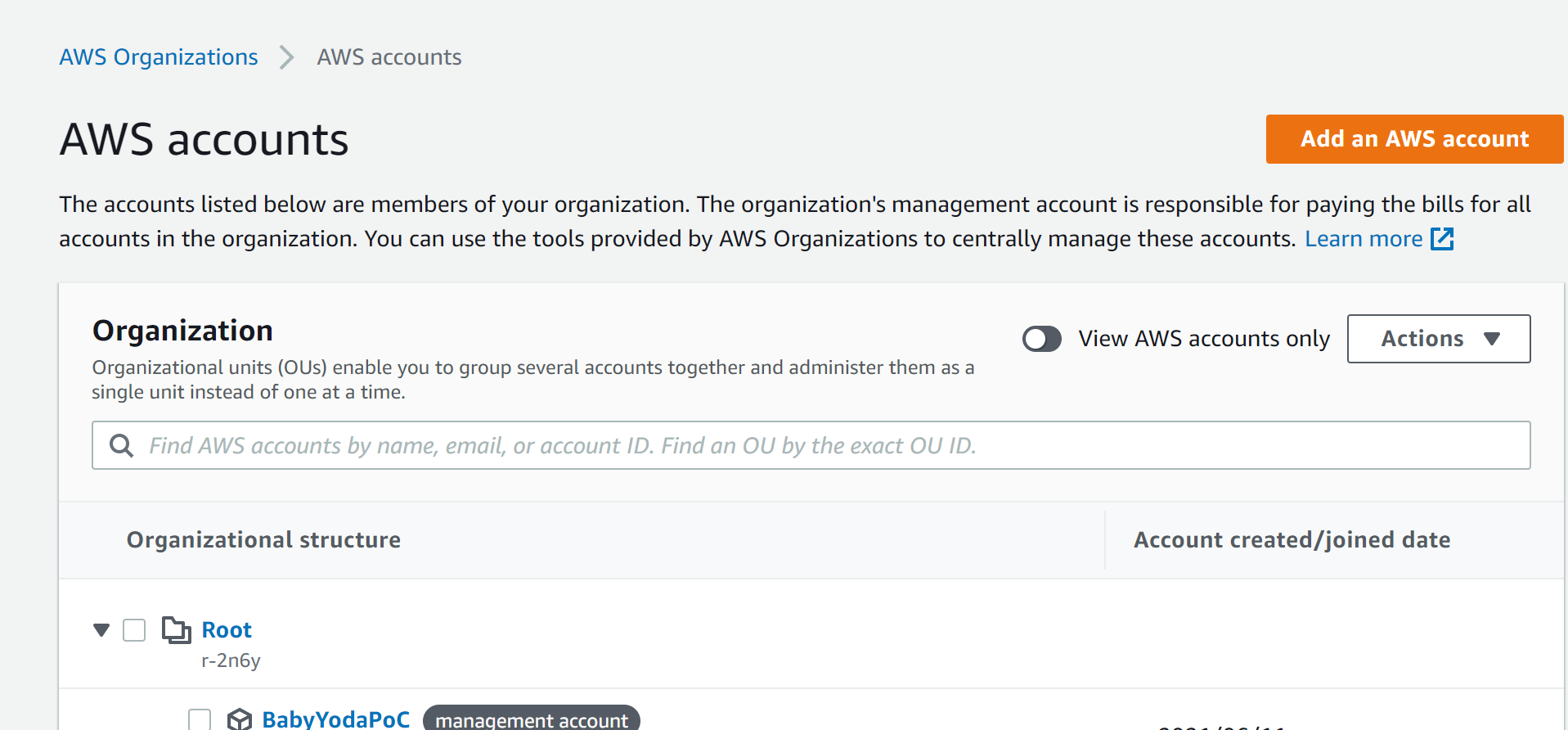
-
Click on Add Account Note: If you are using a gmail address, you can use your mainemail+development@gmail.com to create an email for your development account.
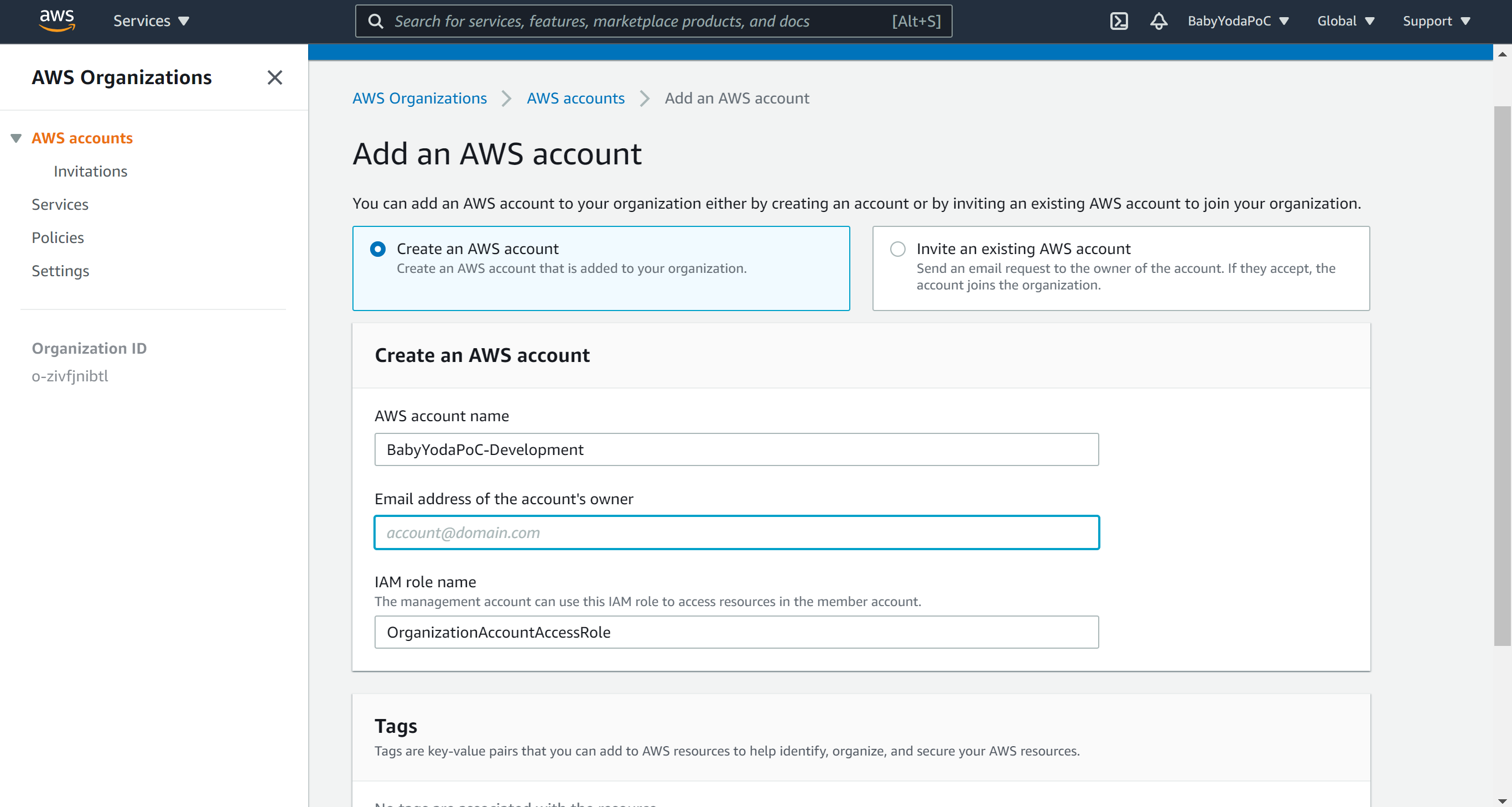
-
This may take a bit for the account to create
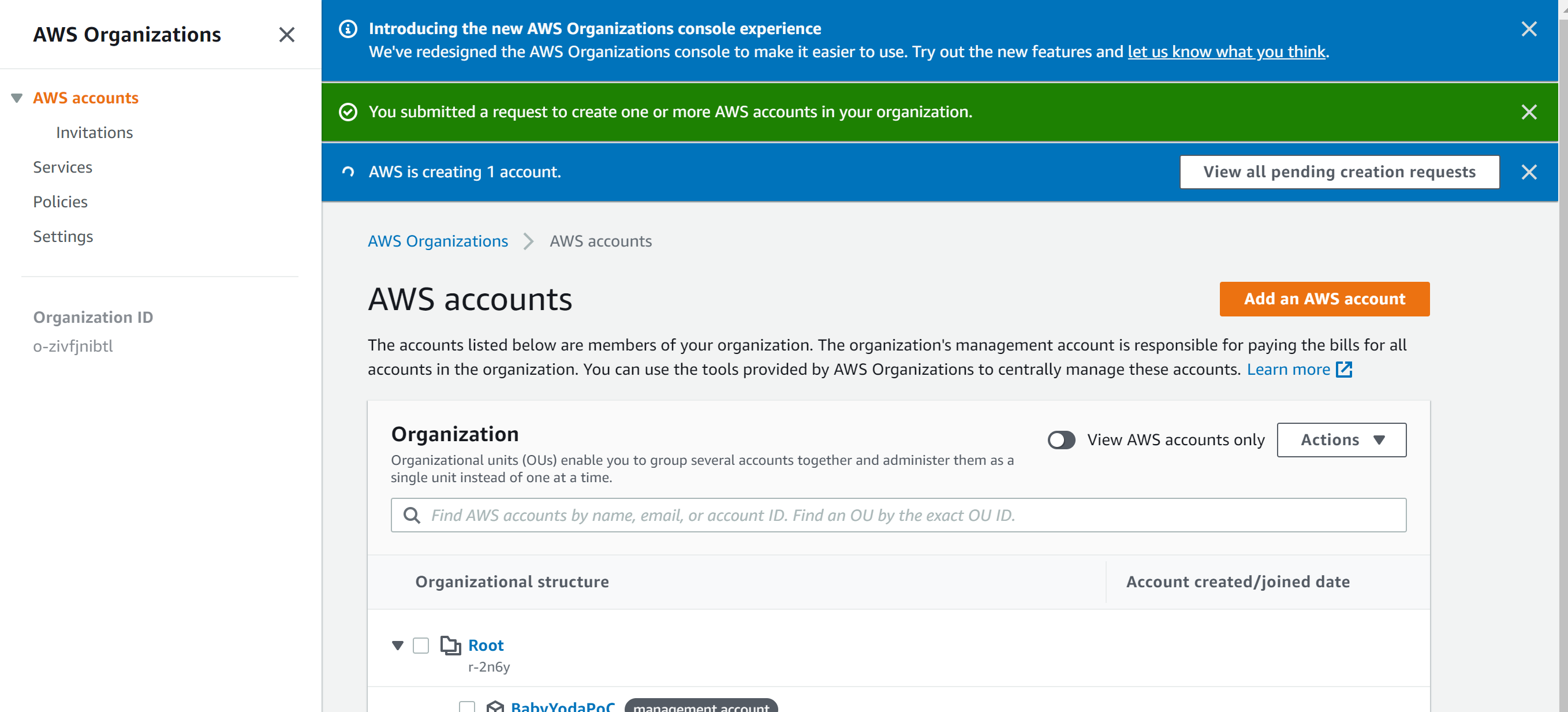
Logging in to New Account
- This account, along with any account you create has a root user associated with it. You didn't specify this when you created the account like you did the last time, but it exists.
- Lg into the console as your IAMAdmin user, click on your account name at the top and click Switch Roles
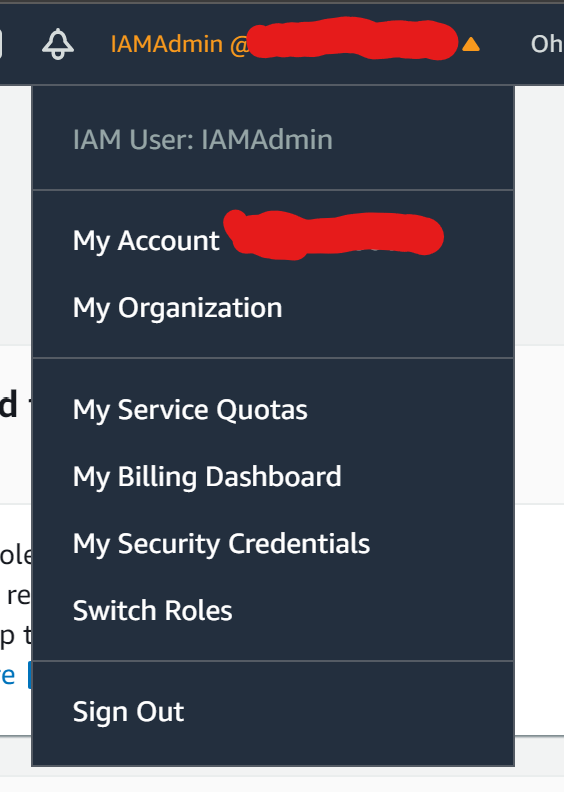
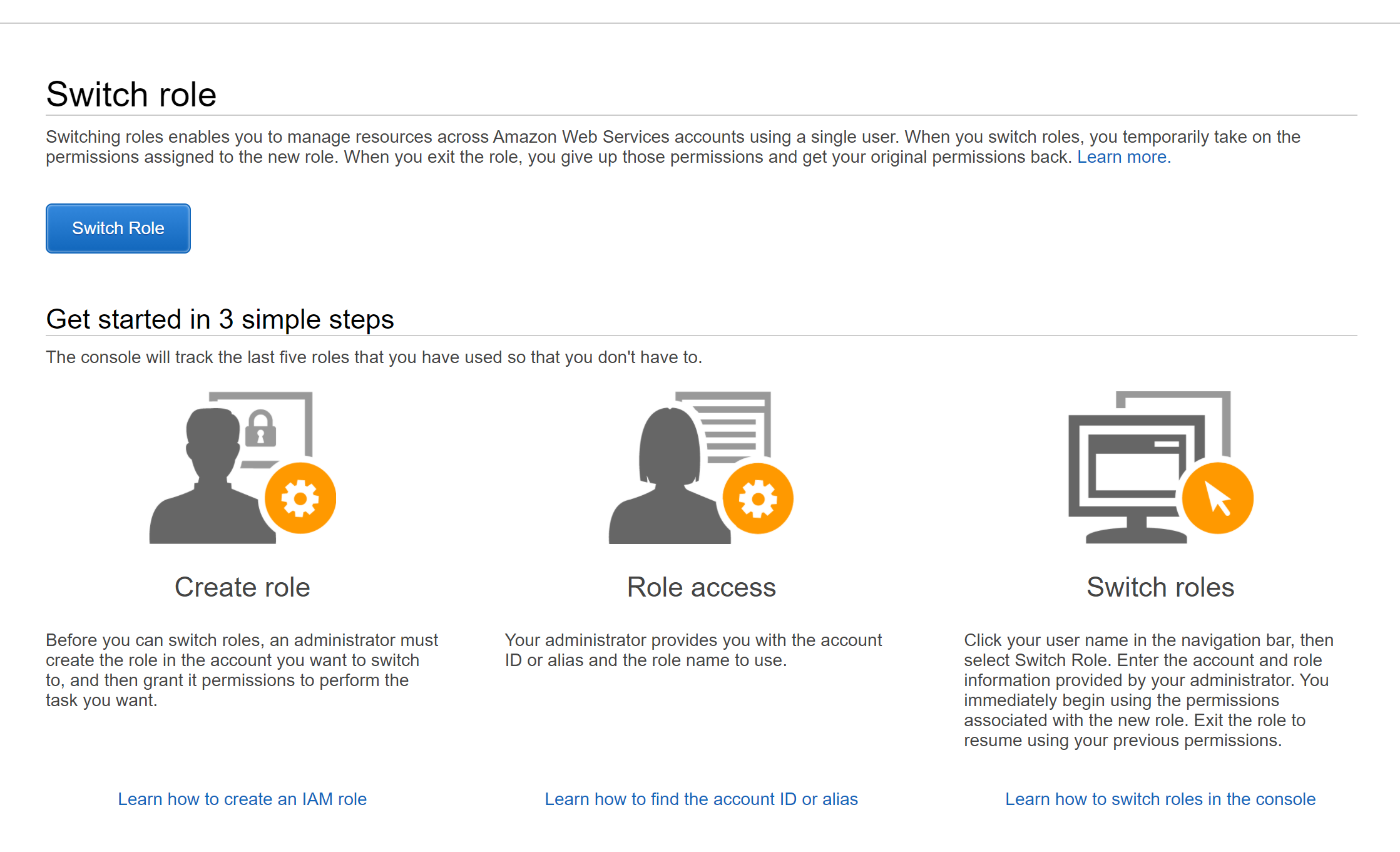
- Click Switch Role
- Enter in your account number of the new account, OrganizationAccountAccessRole, and then Development or whatever you called the second account. FIX PICTURE HERE
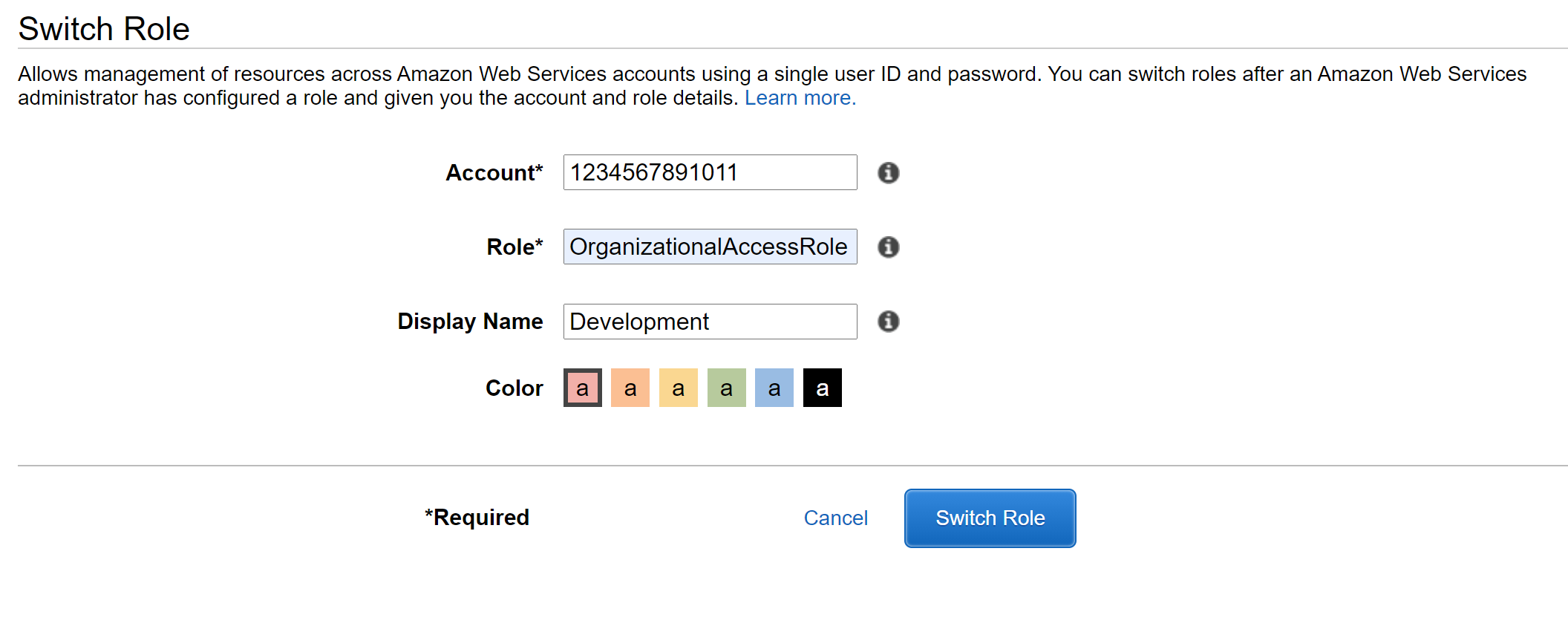
- Click Switch Role.
- You will notice that you're now signed in to the development account, but using the IAMAdmin user from the management account.
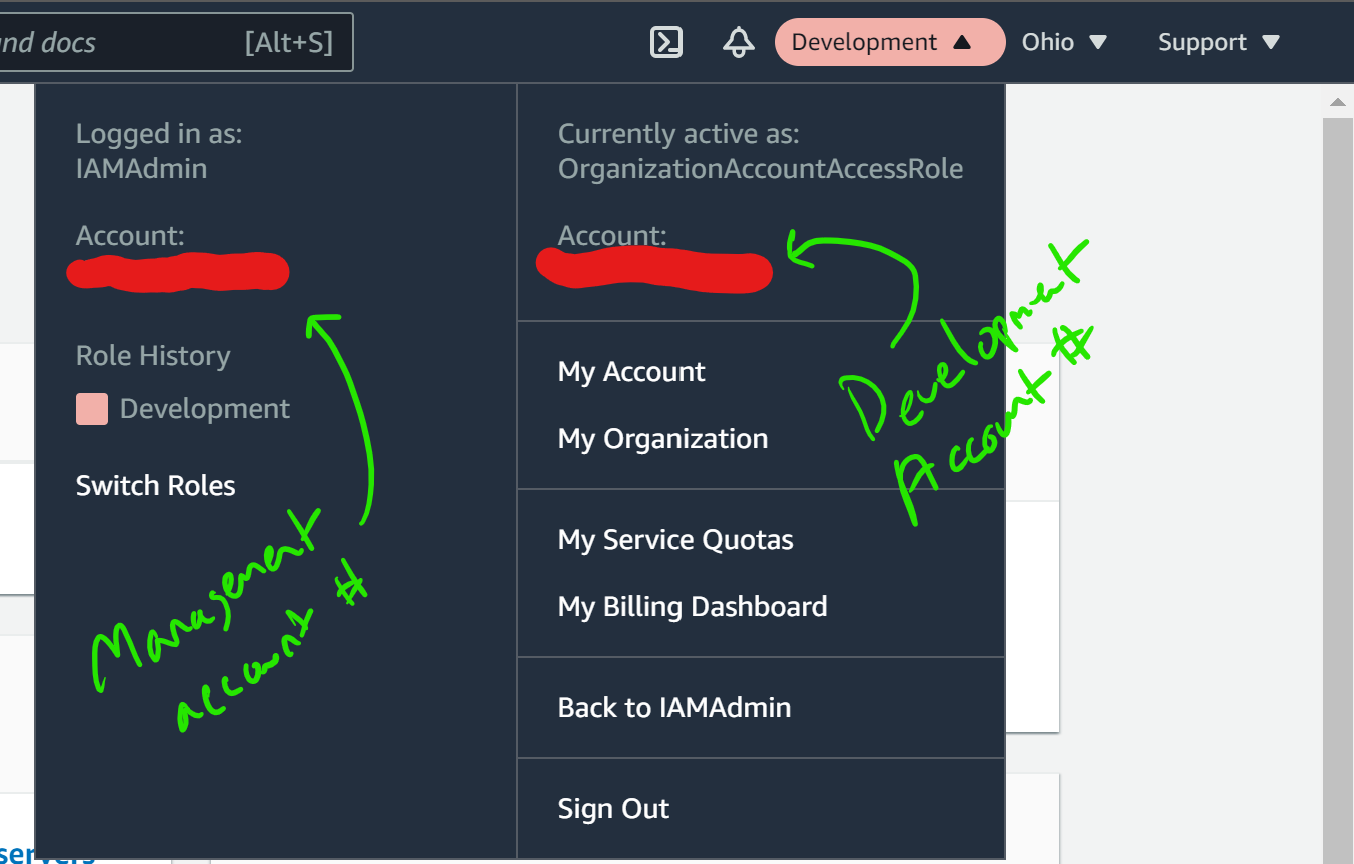
- What this means is that you have assumed the role as one account in another account.
Making sense of the accounts
- Search for IAM while logged in as the assumed role
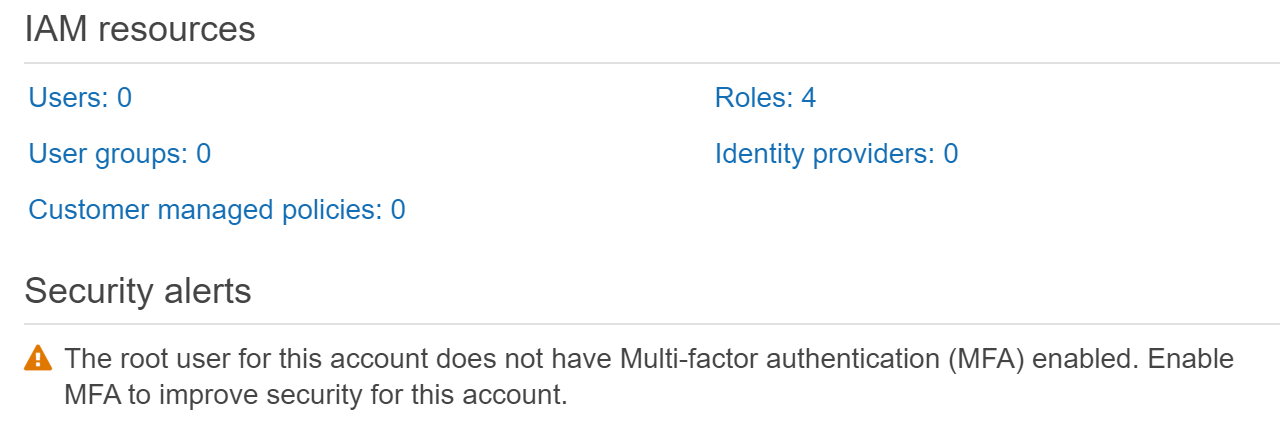
- Notice that there are 0 users and 4 roles (maybe more or less depending). Also notice that you have a security alert stating that the root user doesn't have MFA enabled.
- So...what's the root user for this account? How do we log in as root? How do we enable MFA on that account?
- Take note at the very top of the IAM console that you have a new sign-in URL
- Click Customize and change this to the same thing you had on the other account + development. so, your link for this one may look like
https://youraccount-development.signin.aws.amazon.com/console - Sign out of all of your accounts and then open the link that you created.
- Click the
Sign in using root user emaillink.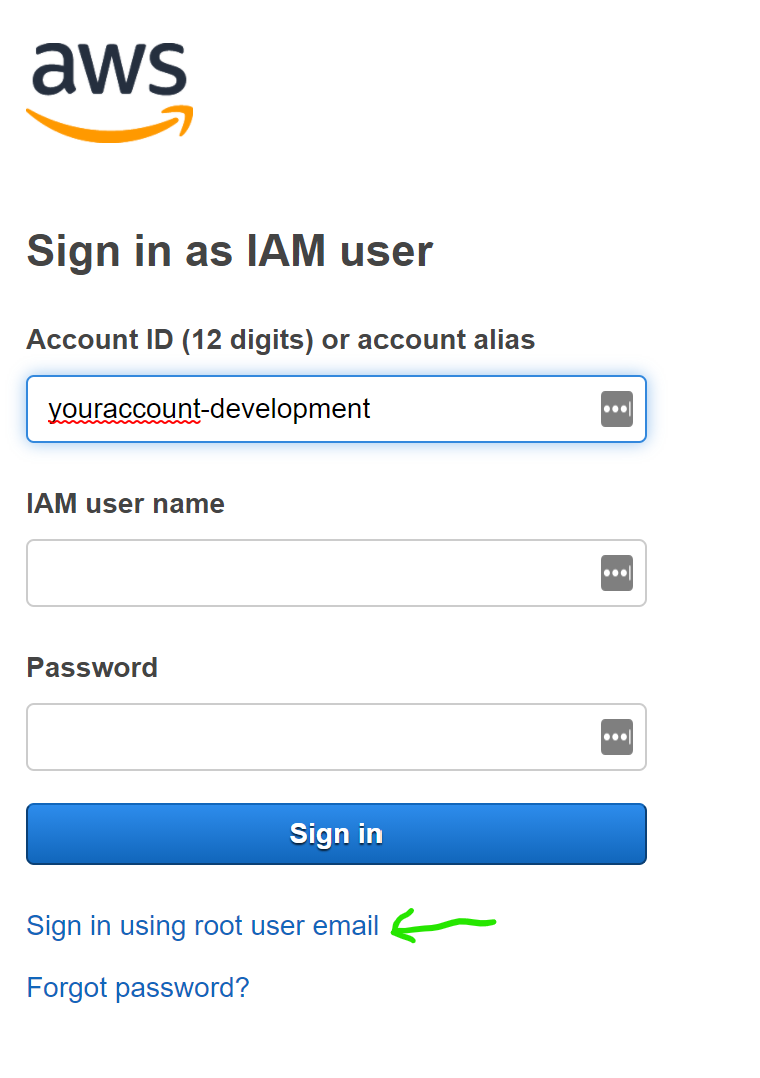
- Enter in your email address (the +development@gmail.com one) and then select Forgot Password
- Fill out the Captchas and have them email you a password reset link.
- Click the link in the email and enter in your new password
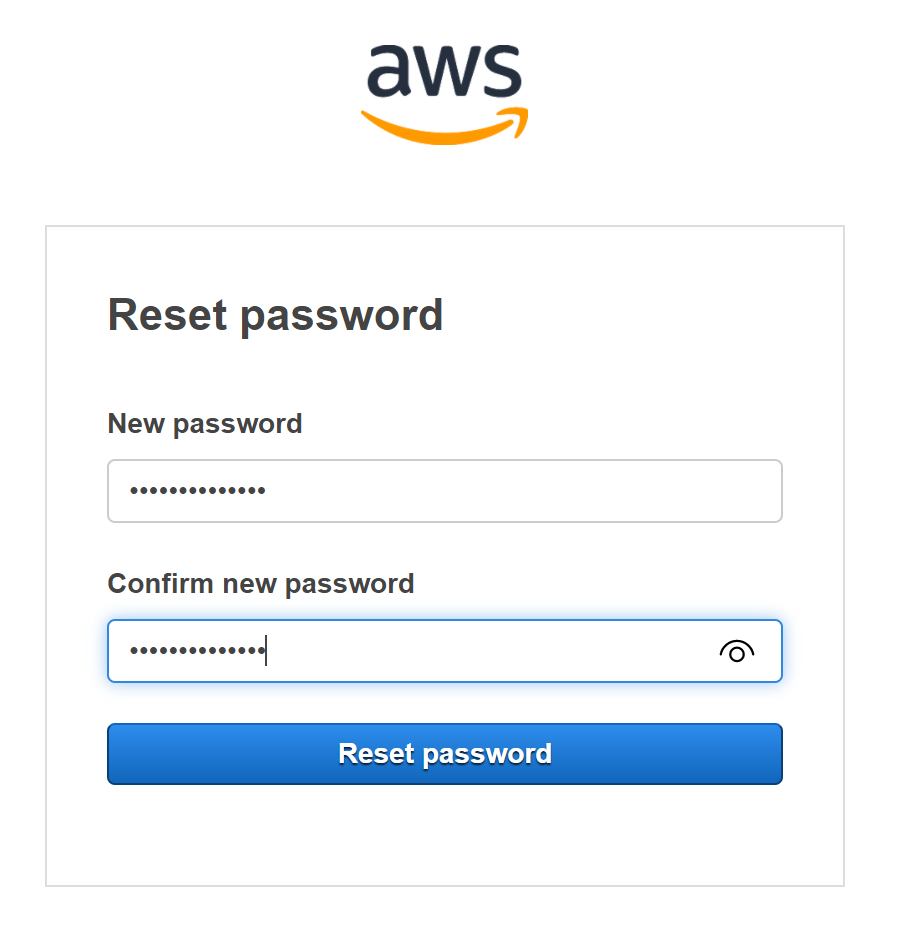
- You should get another email stating that your password has been changed
- Put this in your password manager
Set up MFA
- Sign in using the +development@gmail.com and the password you set up
- Continue to set up MFA as you've done with the other accounts.
- Create an IAMAdmin user for this account, set the AdministratorAccess Policy and then set up MFA on that one as well.
- Save all of this in your password manager.
- At this point, you should have 2 accounts, two root users and two IAMAdmin users with AdminstratorAccess policies and all should be set up with MFA.